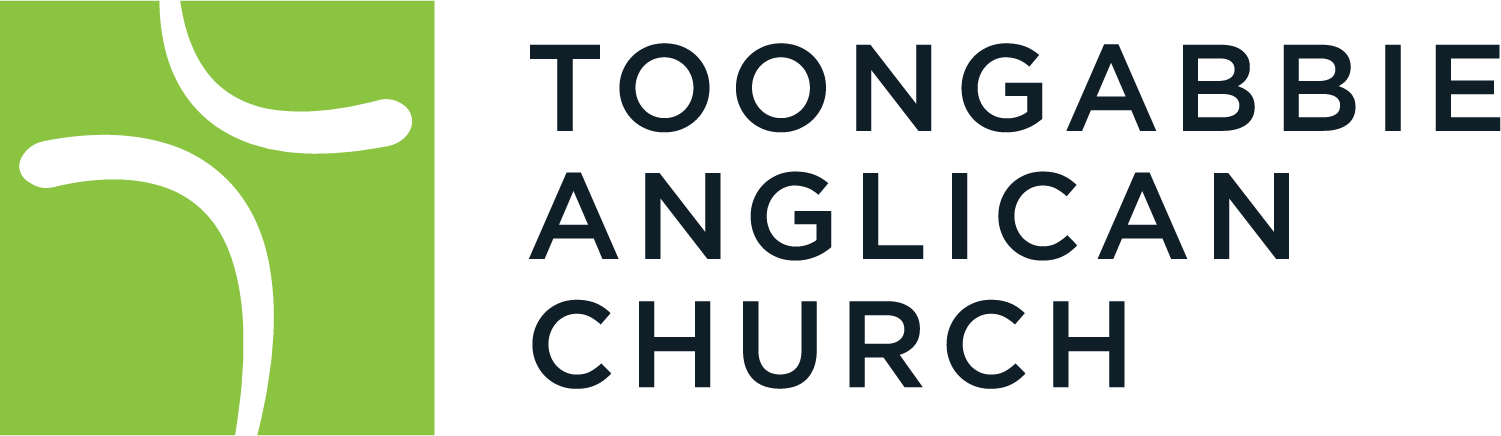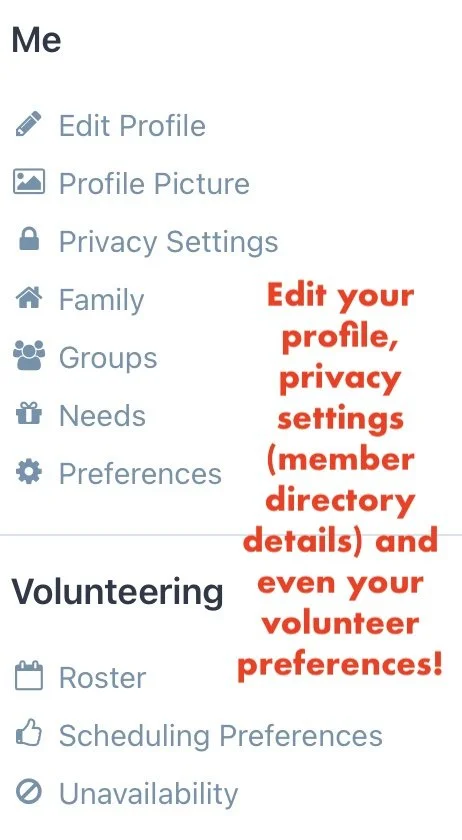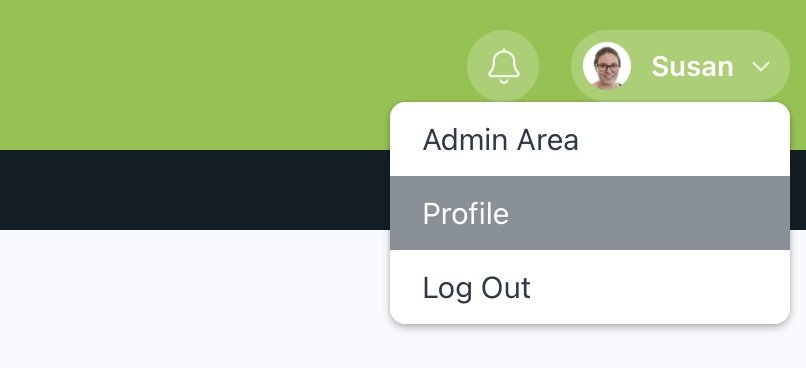Elvanto
Our Church Database
At Toongabbie Anglican Church, we use a software system called Elvanto to help us contact people and run services. If you call TAC home, we’d love you to:
Update your details (so we can contact you with important information)
Upload a photo
Decide whether or not you would like your details to appear in the member directory (home addresses are not published and the directory is accessible only to other members of the church)
Set up a login, if you would like to be able to access Elvanto
You do not need an Elvanto login to:
Update your details and member directory settings
Volunteer at church
But, you will need a login if you wish to:
Access the church member directory
Set a period of ‘unavailability’ for rostering
View your upcoming schedule as a volunteer
Below you’ll find information to help:
If you already have an Elvanto account and would like to update your details:
1. Log in to your account here.
2. Update your details by hovering over your name on the top right corner of the screen and then selecting 'Profile'. From the Profile page you can update your contact information, your family details and even your scheduling preferences, if you're a volunteer. You need to click the green 'Save' button on the bottom left of the screen each time you make a change, otherwise your information won't be saved.
3. Make sure you update you email preferences by ticking the two boxes related to general emails and scheduling emails under ‘Your Information’.
4. You can update your profile picture by selecting 'Profile Picture' under the 'Me' heading on the left of the screen. Click on the grey box that says 'click to upload', select a file from your computer and then press 'Save'.
5. You can update you Member Directory settings by selecting 'Privacy Settings' on the left of the screen. Unselect any information you would like to keep private from the directory.
6. If you need more help, you can message us here.
If you do not have an Elvanto account and you do not wish to set one up (please note, this means you will not have access to the member directory):
1. Please complete this form to update your details on the database.
2. Email a profile photo to susan@tac.church.
3. If you need more help, you can message us here.
If you would like to set up a new Elvanto account (this will give you access to the member directory):
You can access Elvanto from anywhere using a browser on your PC or on your phone. We recommend that you use a PC for your first session on Elvanto to update your profile. If you wish, you can also install an Elvanto app on your iPad or Smartphone via the Apple App Store (for Apple devices) or Google Play (for Android devices).
1. First you’ll need to set up a login and password using the info and link below.
Click here.
Select a username (suggestion is firstname.lastname) and a password (passwords must have a lowercase letter, uppercase letter, number and non-alphanumeric character, e.g. !@#$$%^&*). You can then login on the second screen using your new username and password.
2. Once you've logged into your account, you can update your details by hovering over your name on the top right corner of the screen and then selecting 'Profile'. From the Profile page you can update your contact information, your family details and even your scheduling preferences, if you're a volunteer. You need to click the green 'Save' button on the bottom left of the screen each time you make a change, otherwise your information won't be saved.
3. Make sure you update you email preferences by ticking the two boxes related to general emails and scheduling emails under ‘Your Information’.
4. You can update your profile picture by selecting 'Profile Picture' under the 'Me' heading on the left of the screen. Click on the grey box that says 'click to upload', select a file from your computer and then press 'Save'.
5. You can update you Member Directory settings by selecting 'Privacy Settings' on the left of the screen. Unselect any information you would like to keep private from the directory.
6. If you need more help, you can message us here.
Please protect your password and do not share any personal details from the directory with people outside our church unless you have permission to do so.
Elvanto Help
If you need any help with this, please email office@tac.church and we'll do our best to get it all sorted. Alternatively, you can fill in the form below.